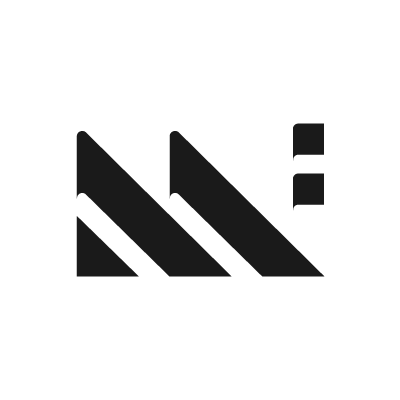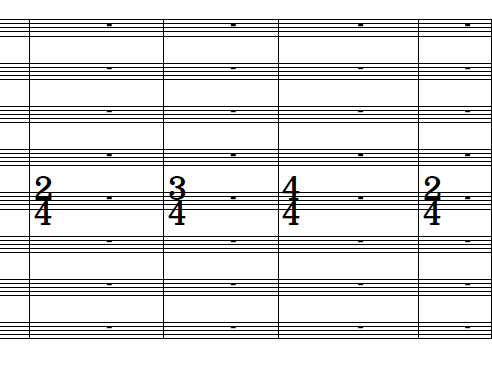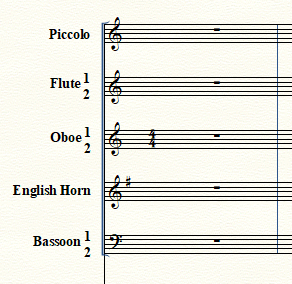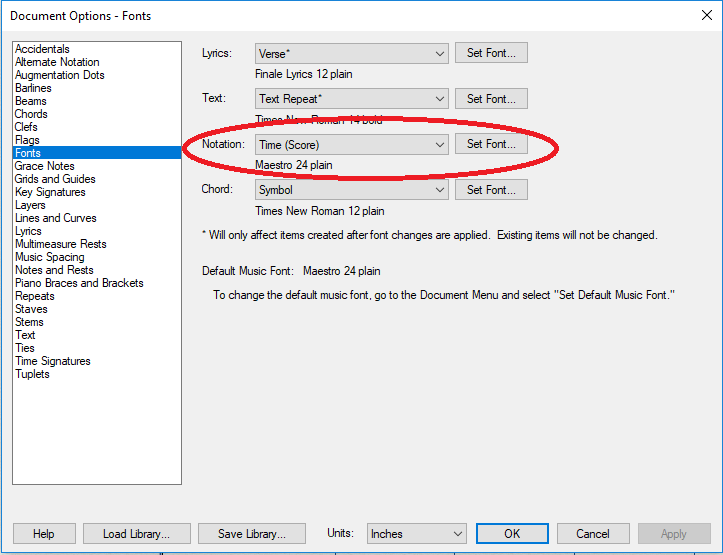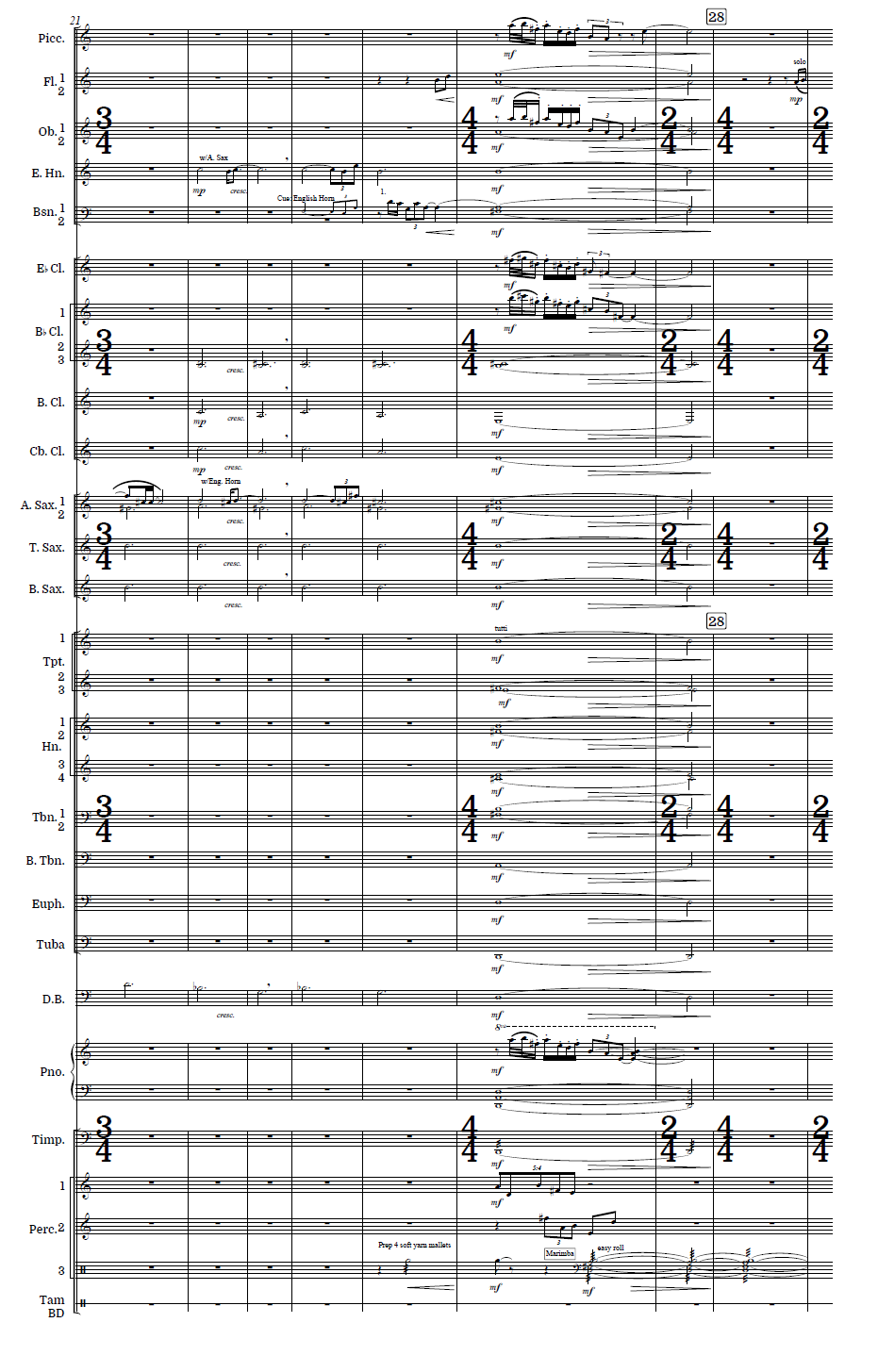Making elegant, large time signatures is an easy way to make your scores look great and improve readability.
By default, Finale includes a regularly-sized time signature on each stave. This works wonderfully for scores with relatively few instruments, however, for larger scores (such as a Wind Ensemble, which can easily exceed 30 staves) and scores that include a lot of meter changes, larger time signatures are basically a necessity for an accurate reading.
Large scores with regularly-sized time signatures simply become unreadable when they hit the conductor’s stand. Large time signatures make the score instantly more readable, especially when there are more than 20 staves or consecutive meter changes.
We’ll break down this process into three steps:
Getting rid of the extra time signatures (and deciding which ones to keep)
Creating the large time signature
Vertically adjusting the time signature to avoid collisions
Getting rid of extra time signatures
When placing large time signatures, it’s a good idea to remove time signatures from some (actually most) of the staves. This will help keep the score looking uncluttered and keep the large time signatures from overlapping and becoming unreadable. So which staves get to keep their time signatures?
Insofar as groups of similar instruments are typically grouped together by square brackets (see Gould’s Behind Bars: The Definitive Guide to Music Notation, pg. 514-519), the staves in the middle of these groups should receive the large time signatures. The grouping and the brackets help the conductor quickly identify sections and a single, large time signature centered in the middle of these groups will enhance the clarity of your score.
Finale’s “Symphonic Band” template groups instruments as follows:
Flutes & Double Reeds
Clarinets (including Eb, Alto, and Bass; in practice I usually replace the Alto with a Bb Contrabass because Alto is so rarely used in modern vernacular)
Saxophones
Brass (with a thin secondary bracket grouping the Trumpets and the French Horns, respectively)
Double Bass (which I’ll mentally group with percussion because of the large size of the brass group)
Percussion
Thus, the approximate middle stave of each group is as follows:
Oboe 1&2
Bb Clarinet 2&3
Tenor Saxophone 1&2
Trombone 1&2
Percussion 1
These are the staves that we will want to have time signatures; all other staves will have their time signatures hidden. To do this, go to Plug-ins -> Scoring and Arranging -> Global Staff Attributes. A box will show up with staves listed in the top left and groups listed in the bottom left. We will be dealing with just the staves box. Select all of the staves that we want to remove the time signatures from (by default, all staves are selected, so you can use CTRL+click or CMD+click to simply deselect the staves which will keep time signatures).
To get to the Global Staff Attribute editor, go to Plug-ins -> Scoring and Arranging -> Global Staff Attributes
Once you have selected all of the staves from which you want to remove the time signatures, uncheck the “Time signatures in score” item. Note that there is a separate object that will keep the time signature in the linked parts and hiding the time signature in the score doesn’t remove the time signature from the part. Click “Apply” and exit the Global Staff Attribute editor.
Uncheck “Time signatures in score” to hide time signatures in the selected staves in the Global Staff Attribute editor
Time signatures hidden for all the staves except the staff in the middle of the instrument group.
Now the regularly-sized time signature should appear on only the staves that we want. The next step is making them larger.
Creating the large time signature
Let me preface this section by explaining that Finale is a tool for affixing symbols to locations on a documents. Fonts contain vector-based symbols, which mean that these symbols can be resized practically indefinitely and retain their clarity. The numbers that we’ll be using for the time signatures can be from any font you like; there isn’t one set font for time signatures that must be used by decree of the great music overlords of years past. In fact, choosing a beautiful font for your time signatures is one of the ways you can create or enhance your own “publishing house” look and take your music to the next level of professionalism.
From the Document list, go to Document Options. In the Document Options editor, select “Fonts” from the left-hand side list. In the “Font” window, select “Time (Score)” from the Notation drop-down menu. Note that the “Time Signature Plus Sign” option is only for the plus sign that’s included in alternating meter (like the 3/8 + 4/4 in John Mackey’s Wine-Dark Sea).
Select “Time (Score)” from the Notation drop-down menu in the “Fonts” section of the Document Options editor.
Finale’s default font for Time (time signatures) on the score is Maestro at 24 pt size, as listed below the drop-down menu. We’ll start by just using the Maestro font and making it larger. Click on the “Set Font” box next to “Time (Score)” and change the size to 72 pt size.
Change the Maestro font size for Time (Score) to 72 pt
Time signature numbers overlap after changing the font size to 72 pt
After selecting OK and returning to the score, you’ll notice the numbers are, indeed, larger, but now they overlap and are unreadable. This is because each of the numbers in the time signature (which are different “objects”) is pinned to a specific spot on the staff. It’s as if there is a thumbtack through the middle of the number and, no matter how larger it expands out, the actual number doesn’t move from its thumb-tacked position. To fix this overlap, we adjust the thumbtack position.
Vertical adjustment to avoid collisions
To adjust the baseline on these number objects in the time signature, we’ll return to the Document Options editor (Document -> Document Options) and select “Time Signatures” from the list at the left. Here, in the Vertical Adjustment section, we can independently move the top and bottom symbols of the time signature up (positive numbers; >0) or down (negative numbers; <0). You’ll want to note the “Units” dropdown box. You can select from EVPUs (ENIGMA Virtual Page Units, a Finale measurement system), Inches, Centimeters, etc. For this example, I’ll stick with EVPUs because why not?
Enter 58 and -58 into the Vertical Adjustment section of the Time Signature Document Options; note to check the units and select EVPUs.
A large time signature that no longer overlaps
Enter “58” into the Top Symbol adjustment box and “-58” into the Bottom Symbol adjustment box and select apply. This roughly equivalent to a 0.20-inch or 0.51-centimeter adjustment in each direction. Select apply and you’ll see that the time signature no longer overlaps. and you have a nice, clear, easy-to-read-at-a-distance time signature.
Make it your own (and make it look good)
There are other tutorials, including Finale’s own blog and Tim Davies’ Finale tips, that will get you to this point. However, other tutorials suggest the “EngraverTime” font at 40 pt. In my opinion, the EngraverTime font is an insult to the art that is a well-engraved score. Take this screenshot from the Finale blogpost on large time signatures in conductor’s scores: the EngraverTime font is an elongated, sans serif font that serves its purpose in being large, but, in my opinion, looks very out of place and, frankly, ugly.
Image included in the Finale Blog post, “Creating Large Time Signatures in Conductor’s Scores,” accessed June 2020. The EngraverTime font used and recommended by the Finale team for large time signatures is an insult to the beautiful music that surrounds it.
I recommend experimenting with other fonts to create elegant, yet functional time signatures. The time signature seems to look the cleanest if you leave a little space between the numbers (Top and Bottom symbols) and have the middle line of the stave run through. Additionally, serif fonts (as opposed to sans serif) seem to complement music engraving a little more naturally. You can even look beyond the fonts that come pre-installed on your computer; Google Fonts has hundreds of free fonts, FontSquirrel also has a mixture of free and for-purchase fonts if you’re looking to make your style even more exclusive.
Here’s a screenshot of an upcoming working that uses large time signatures and a font that I really like and am considering turning into my template for future works:
A screenshot from Retazos de una memoria ajena, a original piece for wind ensemble
Do you know a composer, arranger, or music aficionado who might find this useful? Make sure to share this post with them using the “Share” link below.
If you’re interested in upcoming music projects or how to more fully utilize the Finale program to create beautiful music, send me a message on my contact page.